YouTube
Setup Restreamer
In order to be able to push your stream to YouTube, the stream must contain an audio track and it has to be encoded in AAC (MP3 is
also possible but not recommended anymore).
If this is not already the case you can force the encoding of the audio stream by selecting AAC as the codec in the stream options
and use the encode preset. For versions prior 0.4.0, set the environment variable RS_AUDIO to aac.
If your stream doesn’t contain an audio track or you do not want to push the audio of your stream to Twitch, select AAC as the codec
in the stream options and use the silence preset. This will replace the audio track with silence, encoded in AAC. For versions prior
0.4.0, set the environment variable RS_AUDIO to silence.
Check out the encoding options to learn more about the stream options.
Read more about the stream requirements.
Setup YouTube
- Log in into your YouTube account
- Make sure that your YouTube channel is enabled for live streaming. Read more.
- Go to your live dashboard
Scroll down and you’ll find the YouTube RTMP-URL and your personal unique streaming ID after clicking on “reveal”.
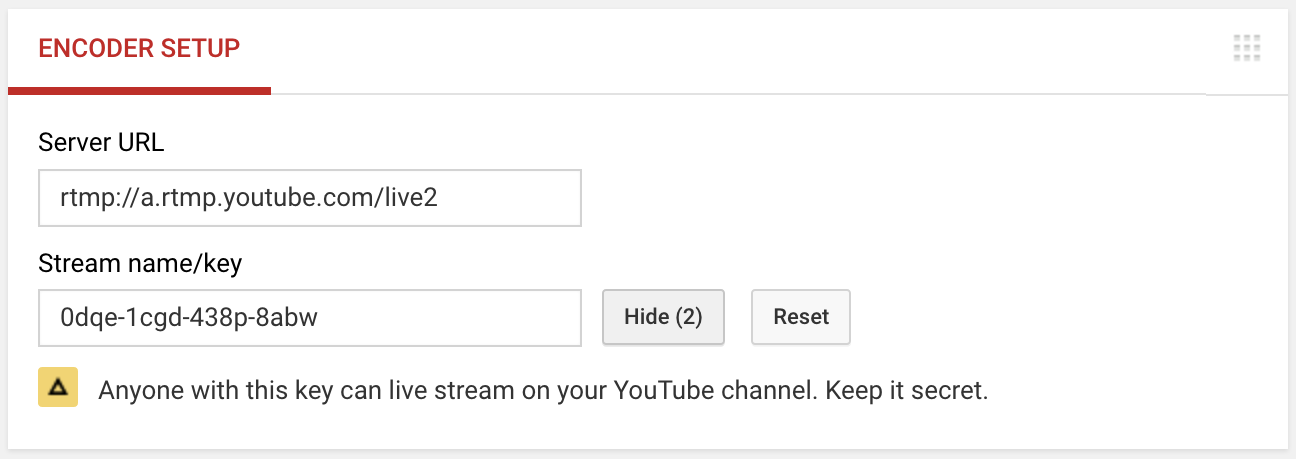
Your RTMP-URL that you need for Restreamer will look like rtmp://a.rtmp.youtube.com/live2/0dqe-1cgd-438p-8abw.
Push to YouTube
To push your video stream to YouTube, you have to check the field “External RStreaming-Server”, select “RTMP”, and enter the RTMP-URL from above into the field …
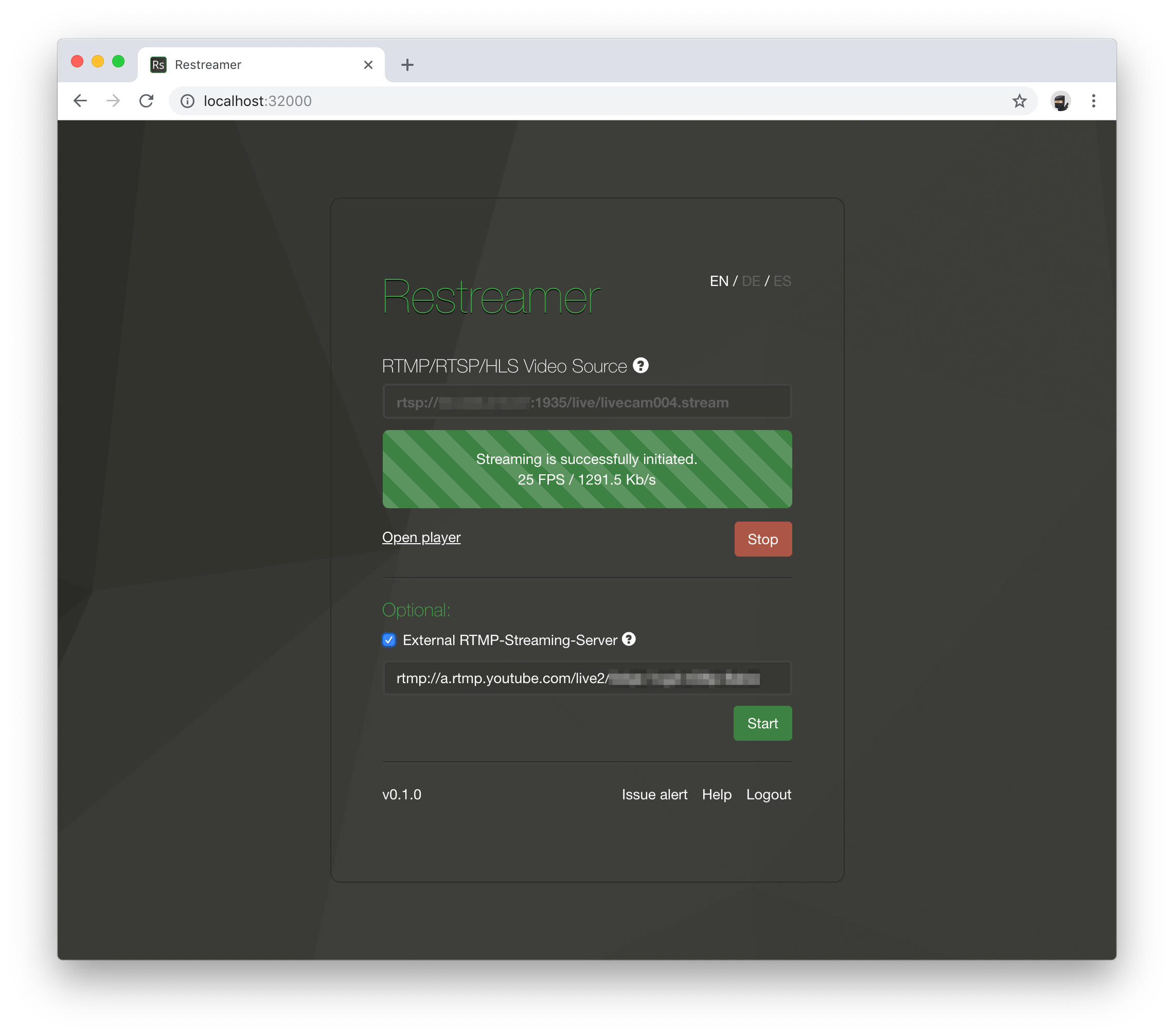
… and press “Start”:
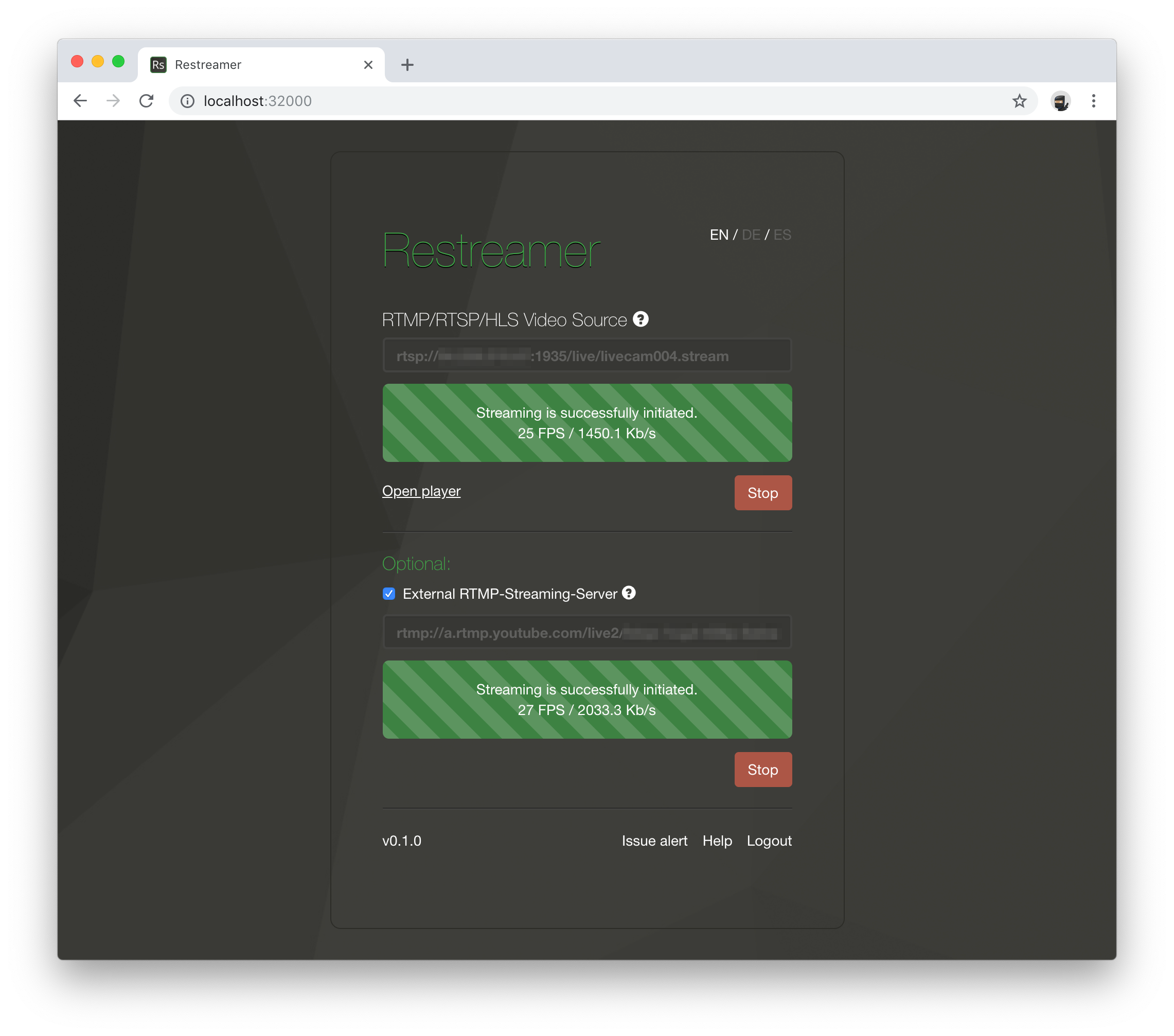
Once the process has been successfully initiated, the stream should also be seen at YouTube-Live. Please be patient, this may take a few of seconds.
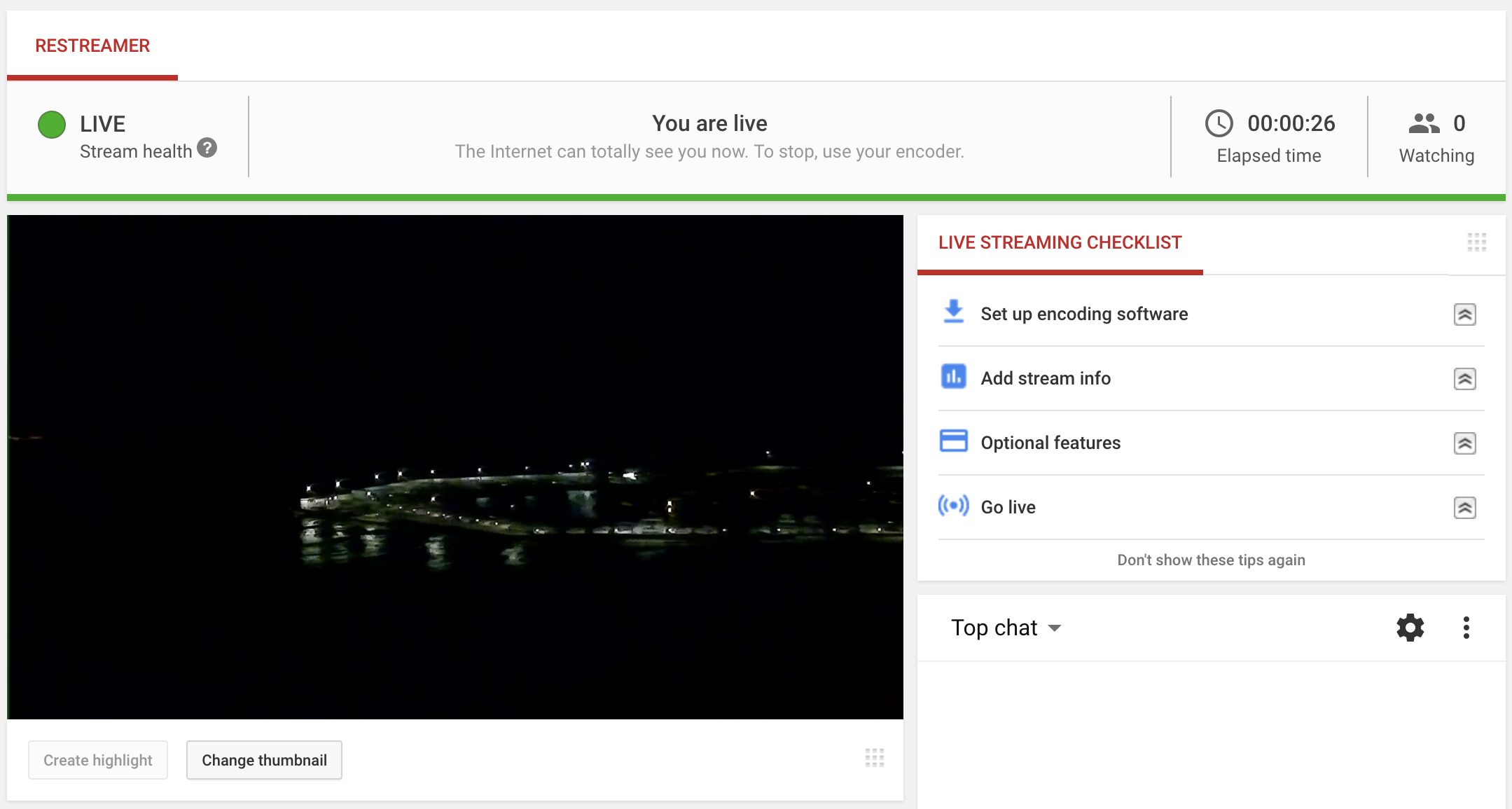
Stream Health
Depending on the bitrate of your stream, YouTube may complain a bit (changing the color from green to orange), but this is OK.
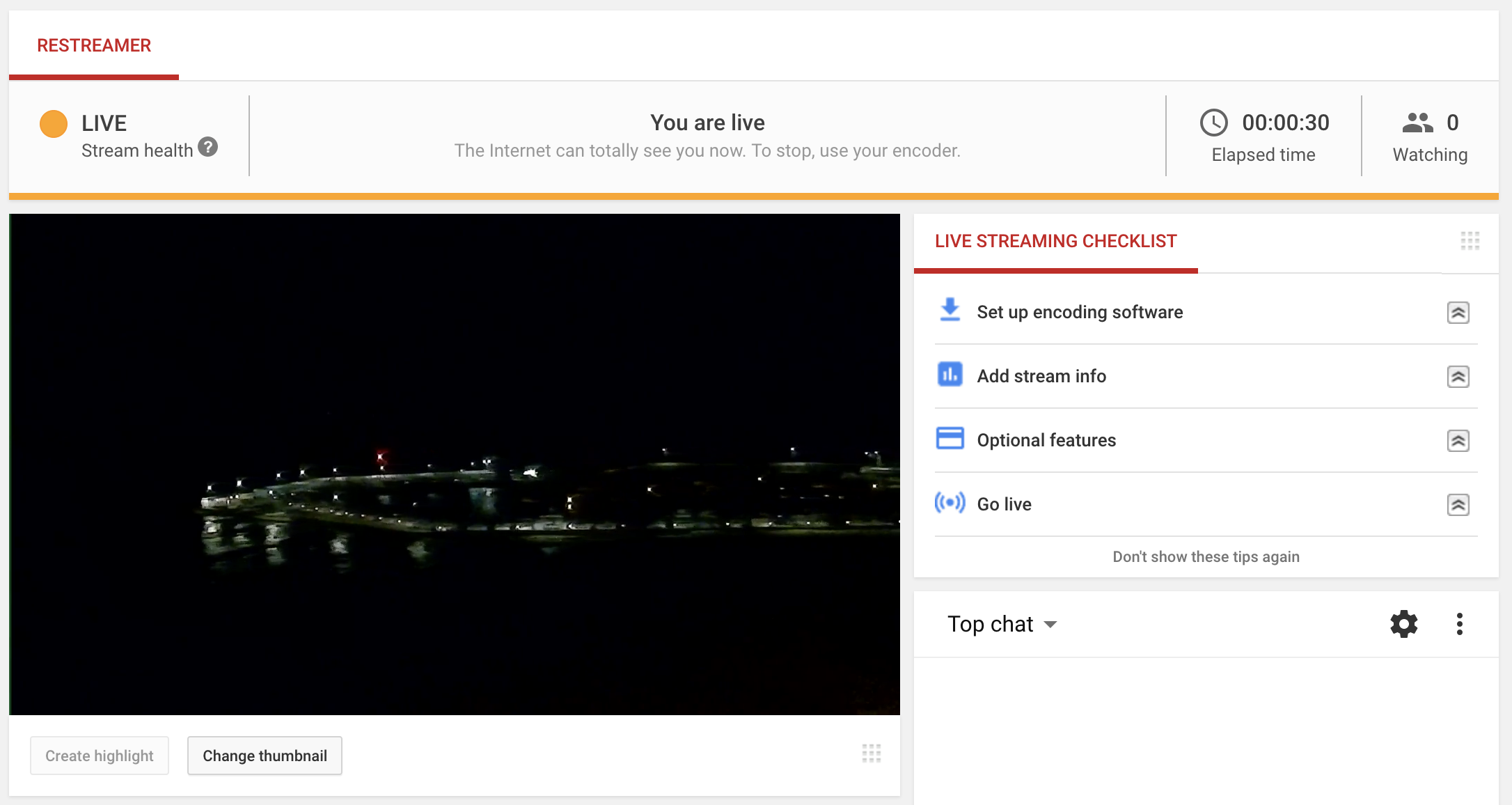
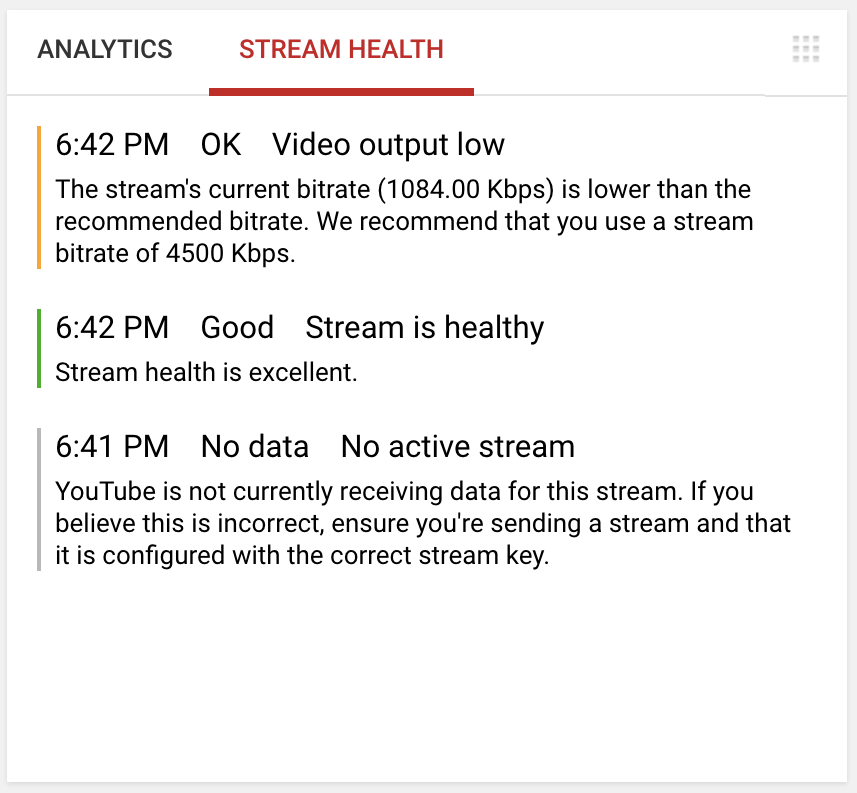
On the managmenet interface of your IP camera, you often have the possibility (depending on the manufacturer) to adjust the bitrate of the output stream. Please read more about the stream requirements.