Encoding
As of Restreamer version 0.4.0 you can choose to encode the video stream that you are pulling from the camera to H.264. Encoding of the video streams enables you to use stream sources that are not encoded in H.264 (e.g. H.265, VP8, …) or to re-encode a video stream that is already encoded in H.264, but you want to change e.g. the bitrate.
The encoding is always towards H.264 as this is the most compatible codec for HLS streaming and the only useful choice for pushing the stream to a RTMP server, e.g. Youtube, Twitch, …
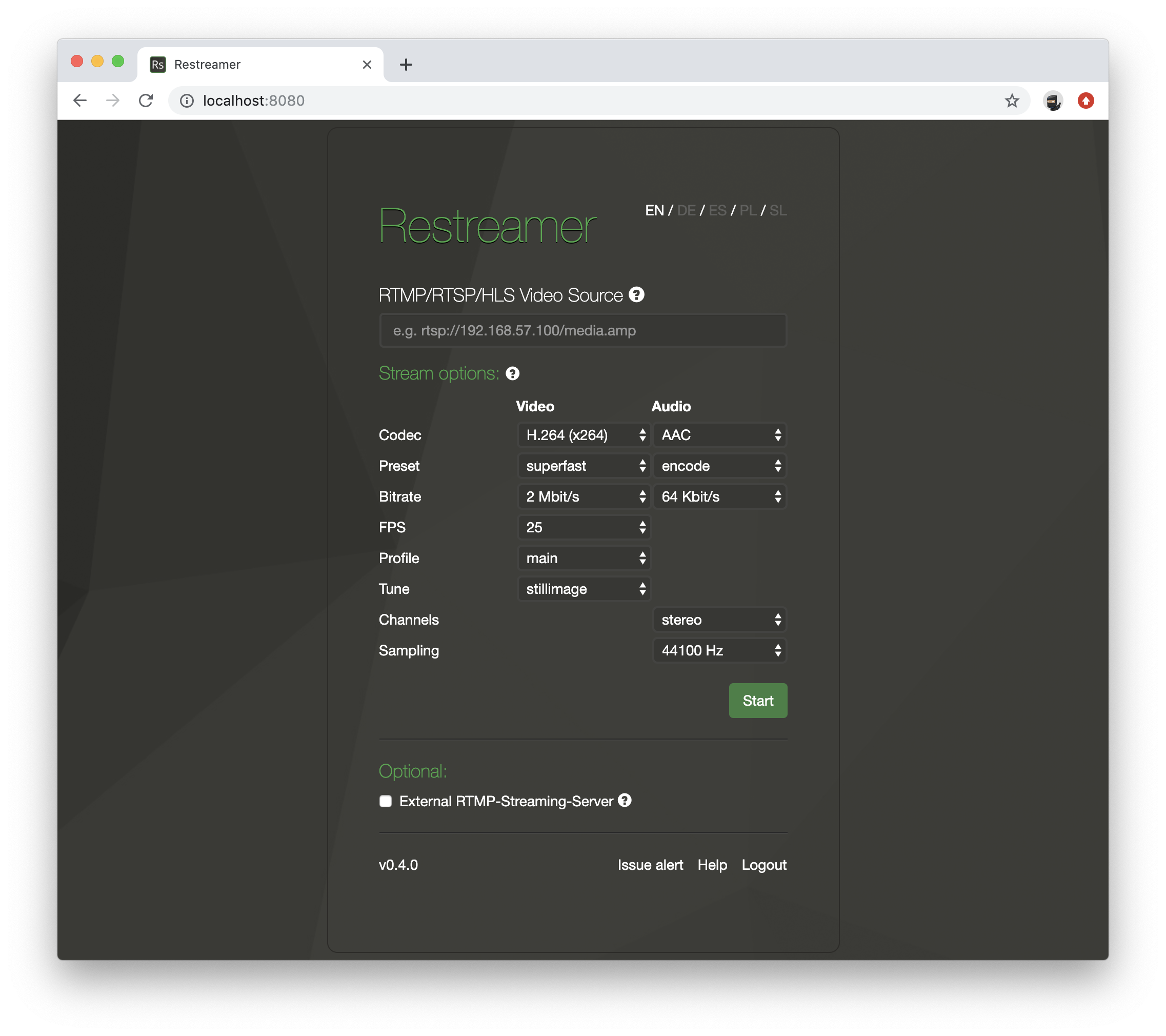
Default Settings
By default, the settings for the video codec is copy and for the audio codec auto. These are also the default
settings for the Restreamer versions before 0.4.0.
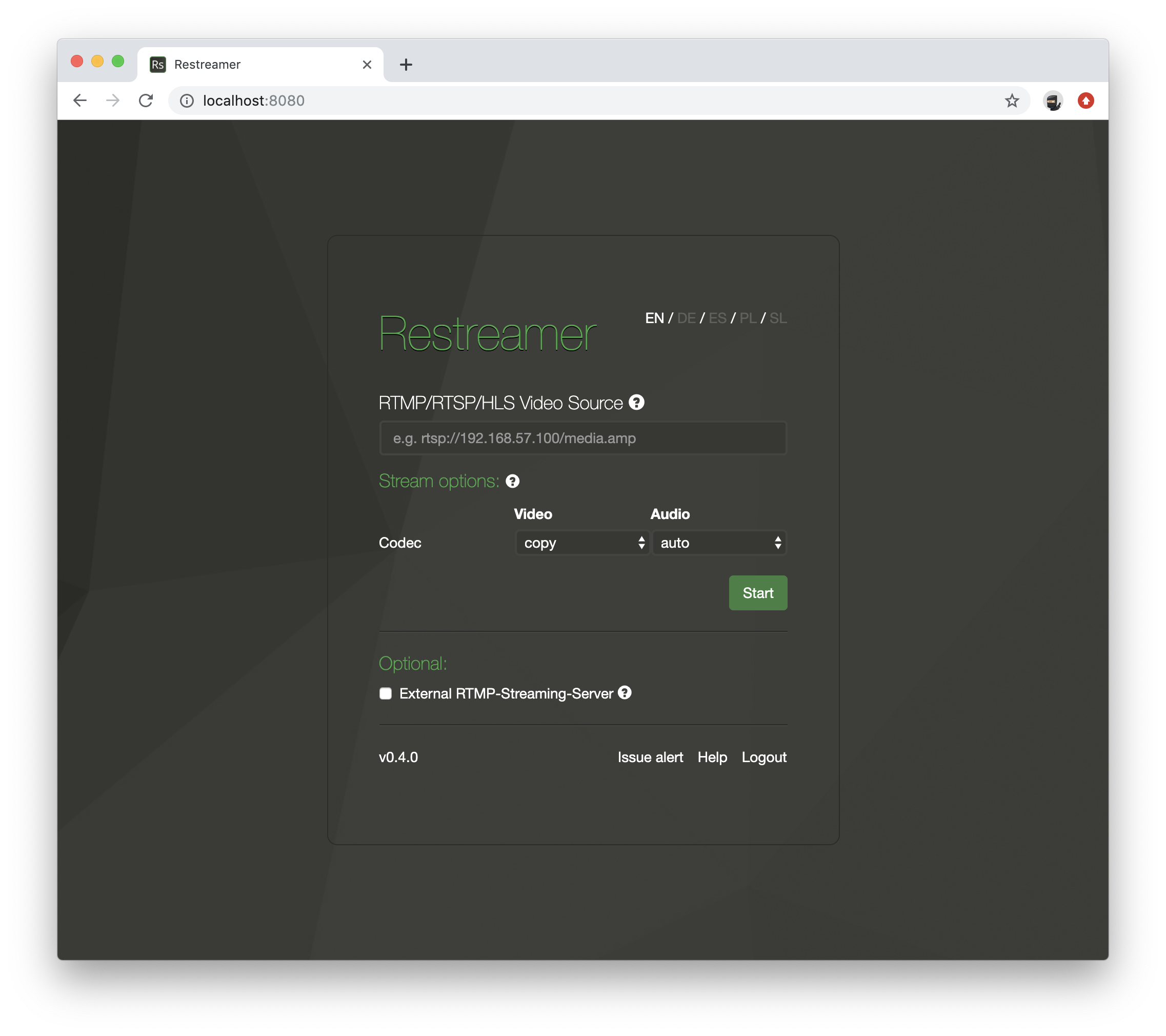
If you set the RS_AUDIO environment variable on the command line, its value will be translated to the following settings when
you start Restreamer 0.4.0 for the first time.
| RS_AUDIO | Codec | Preset | Bitrate | Channels | Sampling |
|---|---|---|---|---|---|
auto |
auto |
- | - | - | - |
none |
none |
- | - | - | - |
silence |
aac |
silence |
8 Kbit/s |
mono |
44100 |
aac |
aac |
encode |
64 Kbit/s |
inherit |
inherit |
mp3 |
mp3 |
encode |
64 Kbit/s |
inherit |
inherit |
Afterwards, the environment variable RS_AUDIO will not have any effect anymore.
Video Setting
The default video codec setting is copy. This means that the video stream from the source is used unmodified for the player and for
optionally pushing it to an external RTMP server.
Codec
Choose H264 as video codec to enforce an encoding of the video stream from the source. This will reveal more encoding options.
Encoding the video stream may require significant CPU resources.
Preset
The presets are predefined sets of encoding parameter. They will enable/disable specific encoding alogrithms that affect the resulting
image quality and the encoding speed (i.e. CPU usage). The available presets are ultrafast, superfast, veryfast, faster, fast,
medium, slow, slower, veryslow, and placebo, whereas ultrafast uses the least CPU resources but produces the lowest
image quality. On the other end of the spectrum is placebo which uses a lot of CPU resources but produces the highest image quality.
Bitrate
The bitrate sets the amount of data that the encoder is allowed to output per a second of video. A low bitrate will result in a low video image quality and a high bitrate will result in better video image quality. It defines also the bandwidth that is required in order to watch the video stream or to push the video stream to an external RTMP server.
You can find different suggestions for optimal bitrates over at Google or Twitch.
FPS
The frames per second (or FPS) is defining how many individual images are stored in a second of video. Usually a frame rate of 25 or 30 per second is enough. It is possible to go up to 60 frames per seconds.
Profile
The profile defines what a decoder needs to be capable of in order to decode the video stream that you are encoding. By setting this
to auto, the encoder makes this decision for you based on the width, height, and FPS of the video stream to be encoded. This is usually
a good choice. You can override these automatic settings with the values baseline, main, or high. The higher the profile, the more
advanced the decoder needs to be and more specific algorithms can be used to encode the video stream. You should only change this setting
if you know what you are doing. baseline gives you the most compatibility and high the least.
If you choose ultrafast as preset, the profile will always be baseline.
Tune
The tune parameter allows you to optimize the encoding of certain content in the source stream.
| Tune | Description |
|---|---|
none |
Don’t apply any tuning |
film |
Use for high quality movie content; lowers deblocking |
animation |
Good for cartoons; uses higher deblocking and more reference frames |
grain |
Preserves the grain structure in old, grainy film material |
stillimage |
Good for slideshow-like content |
fastdecode |
Allows faster decoding by disabling certain filters |
zerolatency |
Good for fast encoding and low-latency streaming |
Read more on this topic in the ffmpeg H.264 Video Encoding Guide.
Audio Settings
The default video codec setting is auto. This means that the audio stream from the source is used unmodified for the player and for
optionally pushing it to an external RTMP server. If the audio is not in a compatible format, it will be encoded to AAC.
Codec
Choose copy in order to copy the audio stream unmodified from the source. none will remove the audio stream if the source has an
audio stream. AAC and MP3 will re-encode the audio stream to AAC, resp. MP3.
Preset
Here you can decide if you actually want to re-encode the existing audio stream (choose encode), or to replace the audio with silence
(choose silence). In case the source doesn’t contain an audio stream, an audio stream will be added.
Bitrate
The bitrate sets how many bits should one second of audio use up. A low bitrate will result in lower audio quality and a higher bitrate will result in better audio quality. If you set the bitrate higher than what you already get from the source, then you will usually not gain any quality.
If you choose silence a the preset, then you can go with the lowest bitrate.
Channels
Choose either mono or stereo for the channel layout. In case you don’t want to change the channel layout from an existing audio
stream, select inherit.
Sampling
Select an appropriate sampling rate for the audio stream. In case you don’t want to change sampling rate from an existing audio stream,
select inherit.