Raspicam
The Raspicam is the video module for the Raspberry Pi devices.
We recommend that you use the latest Raspbian distribution
that has the video capture tools in /opt/vc pre-installed.
Enable RaspiCam
Execute the raspi-config command and then select Enable Camera. Leave raspi-config and reboot your Raspberry Pi.
Configure Restreamer
For Restreamer to be able to access the RaspiCam, you have to stop the Restreamer if it is currently running:
docker stop restreamer
docker rm restreamer
Restart the Restreamer with the environment variable RS_MODE set to RASPICAM and mounting the directory with the Raspberry Pi video capture
tools into the container (/opt/vc). Also you have to raise the privileges for the docker container in order to access the camera.
docker run -d --restart always \
--name restreamer \
-e "RS_USERNAME=..." -e "RS_PASSWORD=..." -e "RS_MODE=RASPICAM" \
-p 8080:8080 \
-v /mnt/restreamer/db:/restreamer/db \
-v /opt/vc:/opt/vc \
--privileged \
datarhei/restreamer-armv7l:latest
In order to stream what your RaspiCam is recording, you have to put rtmp://127.0.0.1/live/raspicam.stream into
the “RTMP/RTSP/HLS Video Source” field and press “Start”. Keep in mind that you should set the video setting to copy because
the RTMP stream from the RaspiCam is already H.264 encoded.
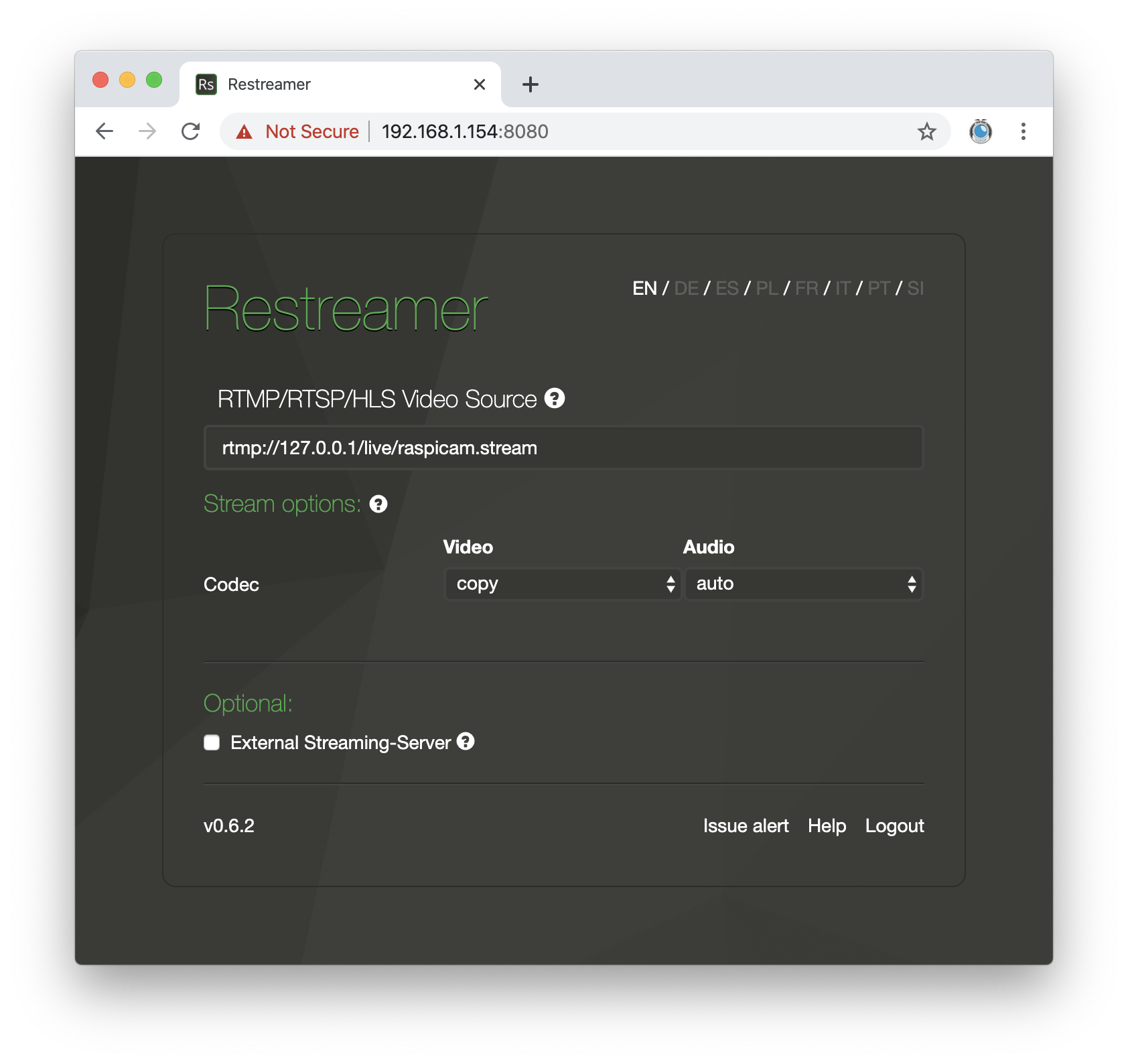
Environment Variables
These environment variables enable you to control the Raspberry Pi camera.
| Name | Default | Description |
|---|---|---|
RS_RASPICAM_HFLIP |
false |
Set to true to flip the video horizontally. |
RS_RASPICAM_VFLIP |
false |
Set to true to flip the video vertically. |
RS_RASPICAM_INLINE |
true |
Set to true to insert inline SPS and PPS headers on every I-Frame. This is recommended for HLS streaming. |
RS_RASPICAM_STABILIZATION |
false |
Set to true to enable video stabilization. |
RS_RASPICAM_FPS |
25 |
Set the framerate. Possible values are between 2 and 30. |
RS_RASPICAM_GOP |
50 |
Set the GOP size. Usually the framerate multiplied by 2 is a good value. |
RS_RASPICAM_BITRATE |
5000000 |
Bitrate of the video stream in bit/s. E.g. 5000000 is 5Mbit/s. For a high quality H264 stream with 1920x1080@30 a bitrate of 15Mbit/s would be suffucient. The maximum is 25000000 (25Mbit/s) |
RS_RASPICAM_H264PROFILE |
high |
H264 profile. Possible values are baseline, main, or high. |
RS_RASPICAM_H264LEVEL |
4 |
H264 level. Possible values are 4, 4.1, or 4.2. |
RS_RASPICAM_CODEC |
H264 |
Video codec. Possible values are H264 or MJPEG. We do not recommend to change this value. |
RS_RASPICAM_WIDTH |
1920 |
Video stream width in pixels. Possible values are between 64 and 1920. |
RS_RASPICAM_HEIGHT |
1080 |
Video stream height in pixels. Possible values are between 64 and 1080. |
RS_RASPICAM_SHARPNESS |
0 |
Sharpeness of the video. Possible values are between -100 and 100. |
RS_RASPICAM_CONTRAST |
0 |
Contrast of the video. Possible values are between -100 and 100. |
RS_RASPICAM_BRIGHTNESS |
50 |
Brightness of the video. Possible values are between 0 and 100. |
RS_RASPICAM_SATURATION |
0 |
Saturation of the video. Possible values are between -100 and 100. |
RS_RASPICAM_QP |
0 |
Set quantisation parameter. Possible values are between 10 and 40. This affects the image quality. Higher values reduce the quality. Set to 0 to turn off. |
RS_RASPICAM_ISO |
0 |
Set the ISO level. Possible values are between 100 and 800. 0 for automatic ISO. |
RS_RASPICAM_EV |
0 |
Set EV compensation, steps of 1/6 stop. Possible values are between -10 and 10 |
RS_RASPICAM_EXPOSURE |
auto |
Set exposure mode. Possible values are: off, auto, night, nightpreview, backlight, spotlight, sports, snow, beach, verylong, fixedfps, antishake, or fireworks |
RS_RASPICAM_FLICKER |
off |
Set flicker avoid mode. Possible values are: off, auto, 50hz, or 60hz |
RS_RASPICAM_AWB |
auto |
Set AWB mode. Possible values are: off, auto, sun, cloud, shade, tungsten, fluorescent, incandescent, flash, or horizon |
RS_RASPICAM_IMXFX |
none |
Set an image effect. Possible values are: none, negative, solarise, sketch, denoise, emboss, oilpaint, hatch, gpen, pastel, watercolour, film, blur, saturation, colourswap, washedout, posterise, colourpoint, colourbalance, or cartoon |
RS_RASPICAM_METERING |
average |
Set a metering mode. Possible values are: average, spot, backlit, or matrix |
RS_RASPICAM_DRC |
off |
Enable dynamic range compression. Possible values are: off, low, med, or high |
RS_RASPICAM_AUDIO |
false |
Set this to true to enable audio from your USB microphone. Please read more below in the Audio Support section. |
RS_RASPICAM_AUDIODEVICE |
0 |
The audio device number according to the ALSA utilities. Please read more below in the Audio Support section. |
RS_RASPICAM_AUDIOBITRATE |
64000 |
Bitrate of the audio stream in bit/s, e.g. 64000 is 64Kbit/s. |
RS_RASPICAM_AUDIOCHANNELS |
1 |
Number of audio channels. Please read more below in the Audio Support section. |
RS_RASPICAM_AUDIOLAYOUT |
mono |
Layout of audio channels. Please read more below in the Audio Support section. |
RS_RASPICAM_AUDIOSAMPLING |
44100 |
Sampling rate of the audio signal. Please read more below in the Audio Support section. |
Change the defaults of these environment variable with care and make sure that you know what you are doing. Read more about the available camera settings in the Raspberry Pi camera documentation.
Audio Support
Audio support is disabled by default, however an audio track with silence encoded as AAC will be added to the stream. Use the environment variables
RS_RASPICAM_AUDIOBITRATE, RS_RASPICAM_AUDIOLAYOUT, and RS_RASPICAM_AUDIOSAMPLING to modifiy the parameter of the audio stream. Values for RS_RASPICAM_AUDIOLAYOUT
are usually mono or stereo. There are more known layouts, but they are less common.
Audio is currently only supported on Linux Docker hosts that have the /dev/snd device available. In order to make the sound device
available inside of the docker container, you have to add it to the container and enable audio with RS_RASPICAM_AUDIO=true:
docker run -d --restart always \
--name restreamer \
-e "RS_USERNAME=..." -e "RS_PASSWORD=..." \
-e "RS_MODE=RASPICAM" -e "RS_RASPICAM_AUDIO=true" \
-p 8080:8080 \
-v /mnt/restreamer/db:/restreamer/db \
-v /opt/vc:/opt/vc \
--device /dev/snd \
--privileged \
datarhei/restreamer:latest
The sound device is accessed with the ALSA drivers. Depending what system you have, there may be several audio devices available and you have to
pass the RS_RASPICAM_AUDIODEVICE with the correct value for your USB camera. To find the correct value, call (you need to have the alsa-utils installed):
arecord --list-devices
The output could be similar to this:
**** List of CAPTURE Hardware Devices ****
card 1: HD3000 [Microsoft® LifeCam HD-3000], device 0: USB Audio [USB Audio]
Subdevices: 1/1
Subdevice #0: subdevice #0
card 2: C170 [Webcam C170], device 0: USB Audio [USB Audio]
Subdevices: 1/1
Subdevice #0: subdevice #0
The value for RS_RASPICAM_AUDIODEVICE is the number after card. In this example it is 1 for the audio from the LifeCam. It is also possible that
there are several devices with the same card number. Then you also have to specify the device number in the value, separated with a , after
the card number, e.g. 1,0.
For the audio environment variables RS_RASPICAM_AUDIOCHANNELS and RS_RASPICAM_AUDIOSAMPLING you need to know the capabilities of the device. You
can list those with the command:
arecord --dump-hw-params --device hw:1,0
The output could be similar to this:
Recording WAVE 'stdin' : Unsigned 8 bit, Rate 8000 Hz, Mono
HW Params of device "hw:1,0":
--------------------
ACCESS: MMAP_INTERLEAVED RW_INTERLEAVED
FORMAT: S8 S16_LE
SUBFORMAT: STD
SAMPLE_BITS: [8 16]
FRAME_BITS: [8 16]
CHANNELS: 1
RATE: [8000 48000]
PERIOD_TIME: [1000 65536000]
PERIOD_SIZE: [32 524288]
PERIOD_BYTES: [64 524288]
PERIODS: [2 1024]
BUFFER_TIME: (1333 131072000]
BUFFER_SIZE: [64 1048576]
BUFFER_BYTES: [64 1048576]
TICK_TIME: ALL
--------------------
arecord: set_params:1339: Sample format non available
Available formats:
- S8
- S16_LE
The field CHANNELS tells you which channel setups are available (here 1, i.e. mono) and RATE tells you in which range the value for RS_RASPICAM_AUDIOSAMPLING
can be (here between 8000 and 48000).
docker run -d --restart always \
--name restreamer \
-e "RS_USERNAME=..." -e "RS_PASSWORD=..." \
-e "RS_MODE=RASPICAM" -e "RS_RASPICAM_AUDIO=true" -e "RS_RASPICAM_AUDIODEVICE=1,0" \
-p 8080:8080 \
-v /mnt/restreamer/db:/restreamer/db \
-v /opt/vc:/opt/vc \
--device /dev/snd \
--privileged \
datarhei/restreamer:latest
In this example, the available sound devices are the microphones from USB cameras that are also connected to the Raspberry Pi. However, you can use any USB device that declares itself as audio device to the ALSA drivers.
raspi-config is missing
If you are running a Linux on your Raspberry Pi that is missing the raspi-config program, you have to install it first:
cd /tmp
sudo apt-get update && apt-get install -y alsa-utils
wget https://archive.raspberrypi.org/debian/pool/main/r/raspi-config/raspi-config_20180406+1_all.deb
sudo dpkg -i raspi-config_20180406+1_all.deb
Please check https://archive.raspberrypi.org/debian/pool/main/r/raspi-config/ for the lastest available version of raspi-config.